
마우스 이펙트
마우스 이펙트 네번째 시간입니다.
마우스 이펙트 04
중앙의 이미지내에서 마우스 커서를 따라 조금 흔들리는듯한 이미지 효과를 줬습니다.
01. HTML 코드
좌표값을 실시간으로 확인할 수 있도록 mouse__info값을 추가 해줬습니다.
{
<main id="main">
<section id="mouseType">
<div class="mouse__cursor"></div>
<div class="mouse__wrap">
<figure>
<img src="../assets/img/effect_bg13-min.jpg" alt="이미지">
<figcaption>
<p>Experience is the best teacher.</p>
<p>경험은 최고의 스승이다.</p>
</figcaption>
</figure>
</div>
</section>
<div class="mouse__info">
<ul>
<li>mousePageX : <span class="mousePageX">0px</span><span>px</span></li>
<li>mousePageY : <span class="mousePageY">0px</span><span>px</span></li>
<li>centerPageX : <span class="centerPageX">0px</span><span>px</span></li>
<li>centerPageY : <span class="centerPageY">0px</span><span>px</span></li>
</ul>
</div>
</main>
}
02. CSS 코드
이미지 크기를 110%로 늘려주고 트랜스폼 효과를 줬습니다.
{
.mouse__wrap {
width: 100%;
height: 100vh;
display: flex;
align-items: center;
justify-content: center;
flex-direction: column;
color: #fff;
overflow: hidden;
}
.mouse__wrap figure {
width: 50vw;
height: 50vh;
position: relative;
overflow: hidden;
transition: transform 500ms ease;
cursor: none;
}
.mouse__wrap figure:hover {
transform: scale(1.025);
}
.mouse__wrap figure img {
position: absolute;
left: -5%;
top: -5%;
width: 110%;
height: 110%;
object-fit: cover;
}
.mouse__wrap figure figcaption {
position: absolute;
left: 50%;
top: 50%;
transform: translate(-50%,-50%);
text-align: center;
font-size: 16px;
white-space: nowrap;
line-height: 1.4;
font-weight: 300;
}
.mouse__cursor {
position: absolute;
left: 0;
top: 0;
width: 20px;
height: 20px;
background: #fff;
border-radius: 50%;
z-index: 1000;
user-select: none;
pointer-events: none;
}
.mouse__info {
position: absolute;
left: 20px;
bottom: 10px;
font-size: 14px;
line-height: 1.6;
color: #fff;
}
}
03. script 코드
1. 마우스이펙트 3번과 같이 getBoundingClientRect를 이용해서 좌표값을 객체로 불러오고 커서값을 중앙으로 맞춰줍니다.
2. 마우스 좌표값을 변수로 설정해줍니다.
3. 움직이게 될 centerPage값을 변수로 저장해줍니다.
centerPageX값 = window.innerWidth/2(고정값) - mousePageX(움직임에 따라 변하는 값)
centerPageY값 = window.innerHeight/2(고정값) - mousePageY(움직임에 따라 변하는 값)
4. imgMove 변수에 이미지를 저장합니다.
gsap 를 이용해서 이미지를 x축, y축으로 움직여줍니다.
마지막으로 움직임 효과가 너무 과하지 않게 값을 20으로 나눠줍니다.
{
const cursor = document.querySelector(".mouse__cursor");
const cursorRect = cursor.getBoundingClientRect();
document.querySelector(".mouse__wrap figure").addEventListener("mousemove", (e) => {
// 커서
gsap.to(cursor, {
duration: .5,
left: e.pageX - cursorRect.width/2,
top: e.pageY - cursorRect.height/2,
});
// 마우스 좌표 값
let mousePageX = e.pageX;
let mousePageY = e.pageY;
// 전체 가로
// window.innerWidth //1920 : 브라우저 크기
// window.outerWidth //1920 : 브라우저 크기(스크롤바 포함)
// window.screen.width //1920 : 화면 크기
// 마우스 좌표 값 가운데로 초기화
// 전체 길이/2 - 마우스 좌표값 == 0
let centerPageX = window.innerWidth/2 -mousePageX;
let centerPageY = window.innerHeight/2 -mousePageY;
// 이미지 움직이기
const imgMove = document.querySelector(".mouse__wrap figure img");
// imgMove.style.transform = "translate("+ centerPageX/20 +"px, "+ centerPageY/20 +"px)";
gsap.to(imgMove, {
duration: 0.3,
x: centerPageX/20,
y: centerPageY/20,
})
//출력
document.querySelector(".mousePageX").textContent = mousePageX;
document.querySelector(".mousePageY").textContent = mousePageY;
document.querySelector(".centerPageX").textContent = centerPageX;
document.querySelector(".centerPageY").textContent = centerPageY;
});
}
'Javascript응용_Effect' 카테고리의 다른 글
| Search Effect 04 (3) | 2022.09.29 |
|---|---|
| Mouse Effect 05 (3) | 2022.09.28 |
| Mouse Effect 03 (4) | 2022.09.22 |
| Parallax Effect 05 (6) | 2022.09.20 |
| Mouse Effect 02 (5) | 2022.09.18 |




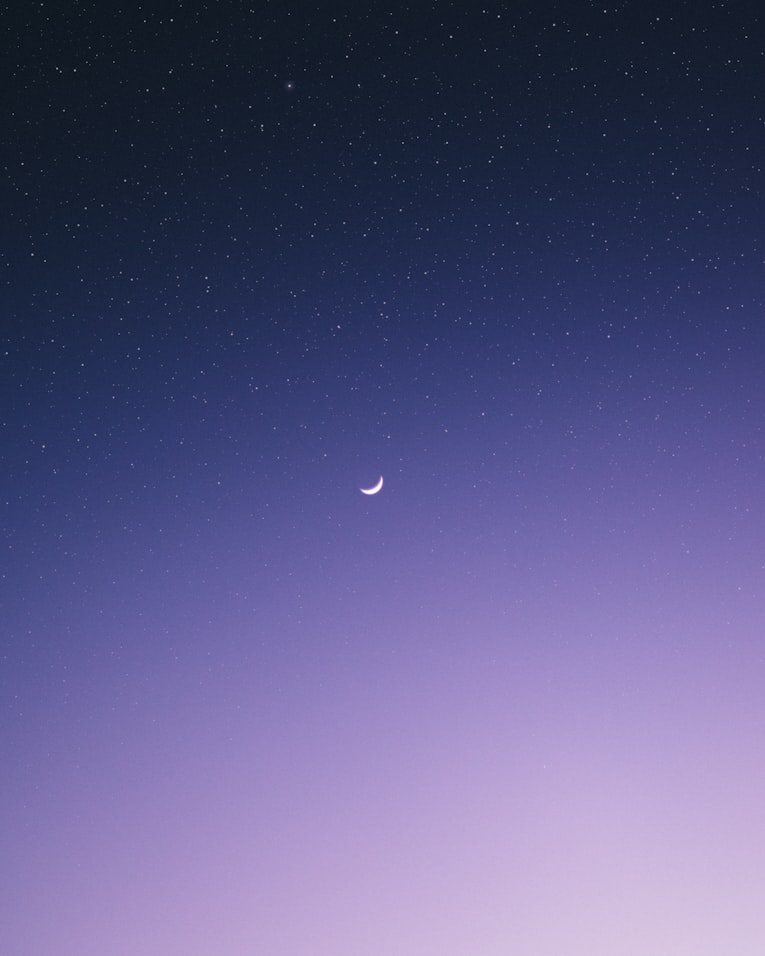


댓글