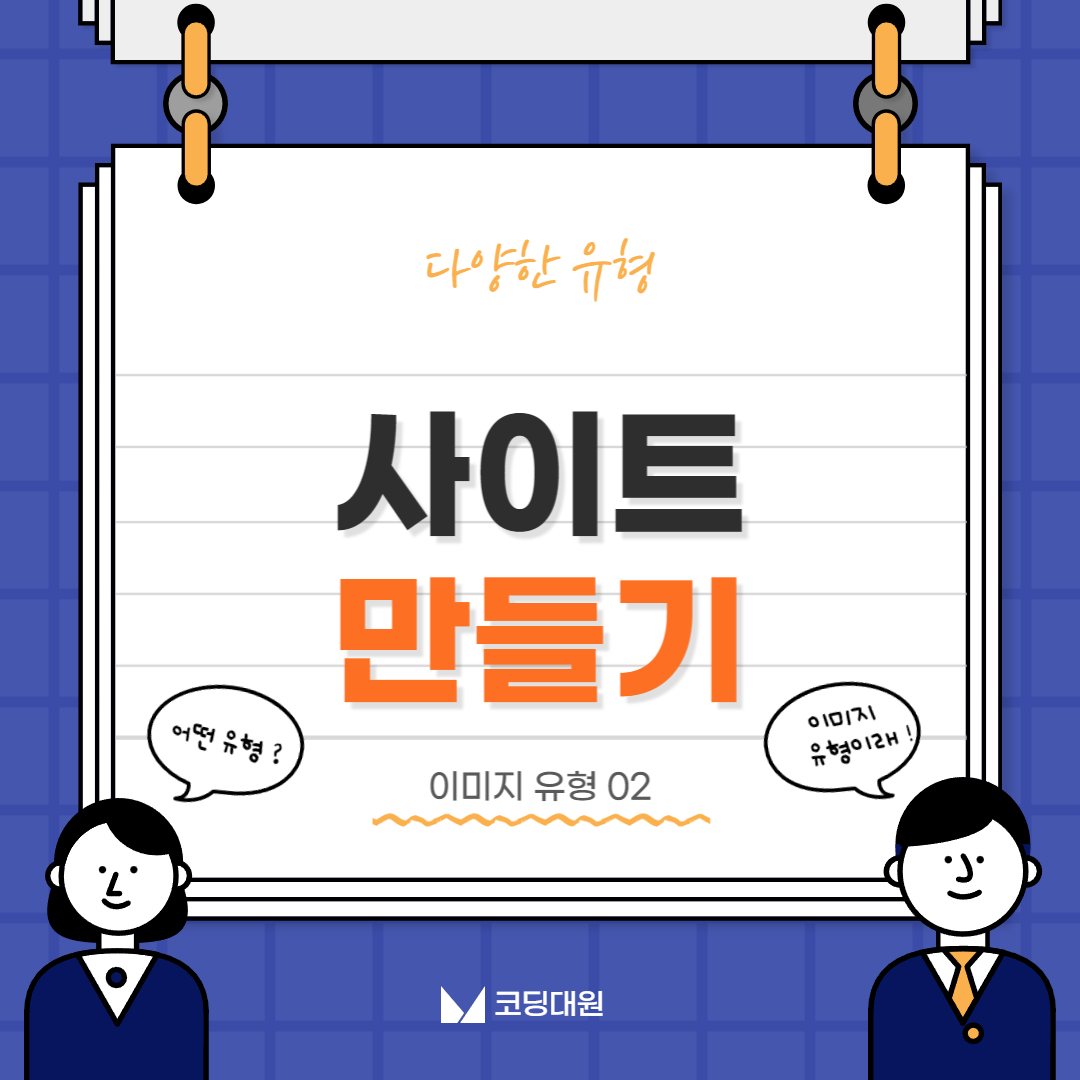
사이트 만들기 : 이미지 유형 02
사이트를 만들기에 앞서 다양한 유형으로 나누어서 공부해보려고 합니다.
이번 시간에 공부해 볼 유형은 이미지 유형 입니다.
피그마로 먼저 레이아웃을 잡아준 뒤에 수치대로 코딩합니다.
01번 유형과 달리 애니메이션 효과가 들어갑니다.
01. Figma로 레이아웃 잡기
Figma로 전체적인 틀을 잡아줍니다.
02. HTML
피그마 구도에 맞게 틀을 잡아줍니다.
{
<body>
<section id="imageType02" class="image__wrap gmarket section">
<h1>귀여운 동물들</h1>
<p>귀엽고 귀여운 동물들 리스트 입니다.</p>
<div class="image__inner container">
<article class="image img1">
<figure class="image__box">
<img src="img/image_bg02_01.jpg" alt="멍멍이">
</figure>
<div class="image__desc">
<h3>멍멍이</h3>
<a href="/" class="more" title="자세히 보기">자세히 보기</a>
</div>
</article>
<article class="image img2">
<figure class="image__box">
<img src="img/image_bg02_02.jpg" alt="토끼">
</figure>
<div class="image__desc">
<h3>토끼</h3>
<a href="/" class="more" title="자세히 보기">자세히 보기</a>
</div>
</article>
<article class="image img3">
<figure class="image__box">
<img src="img/image_bg02_03.jpg" alt="판다">
</figure>
<div class="image__desc">
<h3>판다</h3>
<a href="/" class="more" title="자세히 보기">자세히 보기</a>
</div>
</article>
</div>
</section>
</body>
}
03. CSS
텍스트 박스에 blur효과와 투명도를 줘서 예쁘게 꾸며줍니다.
이후 텍스트 박스에 hover와 bottom을 -100px를 주어 보이지 않게 했다가 마우스를
올리면 0을 주어 올라오게 하는 애니메이션 효과를 줍니다.
+이미지박스에 hover와 함께 transfrom를 주어 마우스를 대면 변형되어 보이게하는 효과를 줍니다.
{
/* fonts */
@import url('https://webfontworld.github.io/gmarket/GmarketSans.css');
.gmarket {
font-family: 'GmarketSans';
font-weight: 400;
}
/* reset */
* {
margin: 0;
padding: 0;
}
h1, h2, h3, h4, h5, h6 {
font-weight: normal;
}
a {
text-decoration: none;
color: #000;
}
img {
width: 100%;
}
/* common */
.container {
width: 1160px;
padding: 0 20px;
margin: 0 auto;
min-width: 1160px;
}
.section {
padding: 120px 0;
}
.section > h1 {
font-size: 50px;
line-height: 1;
text-align: center;
margin-bottom: 20px;
}
.section > p {
font-size: 22px;
font-weight: 300;
text-align: center;
margin-bottom: 70px;
color: #666;
}
/* imageType */
.image__inner {
display: flex;
justify-content: space-between;
}
.image {
width: 32%;
position: relative;
overflow: hidden;
}
.image__box {
height: 100%;
}
.image__box img {
transition: all 0.5s ease-in-out;
}
.image__desc {
position: absolute;
left: 0;
bottom: 0;
width: 100%;
text-align: center;
padding: 20px;
box-sizing: border-box;
backdrop-filter: blur(16px);
transition: all 0.3s ease-in-out;
}
/* 박스 색 설정 */
.img1 > .image__desc {
background: rgba(219, 217, 69, 0.452);
}
.img1 > .image__desc h3 {
color: #000;
}
.img1 > .image__desc .more {
color: #000;
}
.img2 > .image__desc {
background-color: rgba(148, 121, 74, 0.452)
}
.img2 > .image__desc h3 {
color: #fff;
}
.img2 > .image__desc .more {
color: #fff;
}
.img3 > .image__desc {
background-color: rgba(27, 23, 56, 0.452)
}
.img3 > .image__desc h3 {
color: #fff;
}
.img3 > .image__desc .more {
color: #fff;
}
/* 애니메이션 효과 */
.img1 .image__desc {
bottom: -100px;
}
.img1:hover .image__desc {
bottom: 0;
}
.img2 .image__desc {
bottom: -100px;
}
.img2:hover .image__desc {
bottom: 0;
}
.img3 .image__desc {
bottom: -100px;
}
.img3:hover .image__desc {
bottom: 0;
}
.image:hover .image__box img {
transform: scale(1.05);
}
.image__desc h3 {
font-size: 24px;
margin-bottom: 5px;
}
.image__desc .more {
font-size: 16px;
font-weight: 300;
}
.image__desc .more:hover {
text-decoration: underline;
}
}




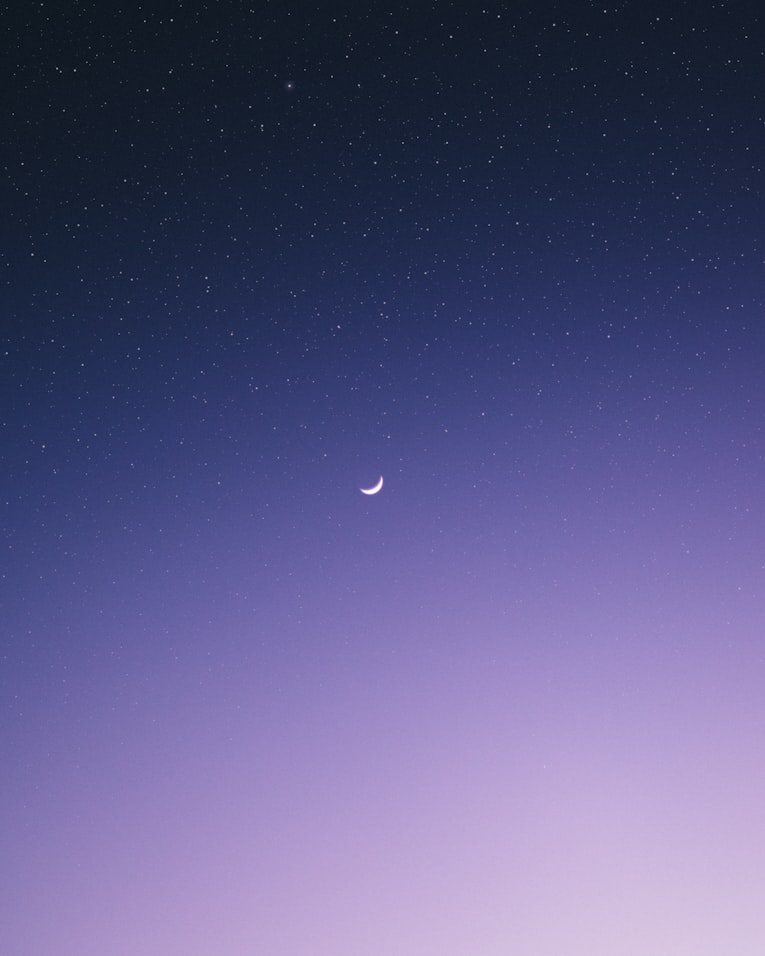


댓글